Manage duplicate rules
Access through: Duplicate search > Duplicate rules
In preparation for executing duplicate searches, you can create Duplicate rules in Snow Optimizer for SAP® Software.
Create duplicate rule
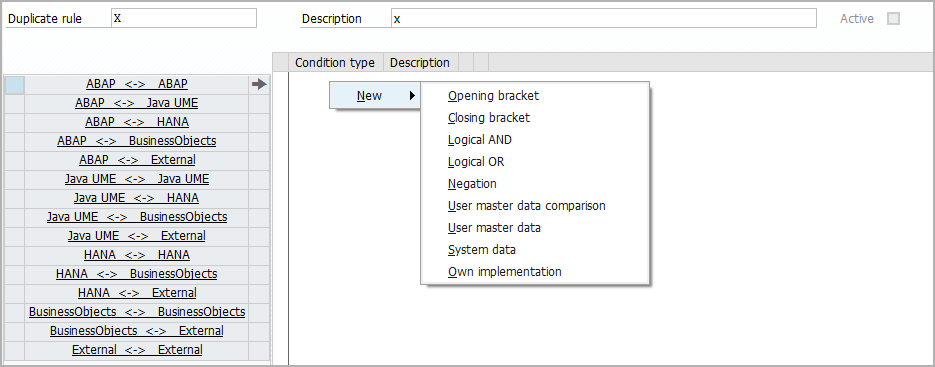
-
Select
.
-
Enter the name and description for the new duplicate rule.
-
Select a system type combination.
-
Do one of the following:
-
To create the very first line:
-
Right-click in the empty area.
-
Select New and the first operator or condition type.
-
If you selected a condition type, select values and select
.
noteThe selection criteria within condition types depend on the selected condition type.
-
To create more lines:
-
Right-click on an existing line.
-
Select the place to insert the line and the operator or condition type.
-
If you selected a condition type, select values and select
.
noteThe selection criteria within condition types depend on the selected condition type.
-
Repeat steps a. to c. until you added all required entries.
-
-
To save and activate the duplicate rule, select
.
noteYou have to save and activate a duplicate rule before you can use the duplicate rule in a duplicate search execution.
Change duplicate rule
-
Select the row of a duplicate rule.
-
To show the detailed view, select
.
-
To switch to change mode, select
.
-
To make changes, do the following:
-
Change the name or description of the duplicate rule.
-
To add a line, right-click on an existing line and select the place to insert the new line and the operator or condition type.
-
To copy a line, right-click on a line and select Copy.
-
To cut a line, right-click on a line and select Cut.
-
To paste a line, right-click on a line and select Paste and the place to insert the line.
-
To delete a line, right-click on a line and select Delete.
-
-
To save and activate the duplicate rule, select
.
noteYou have to save and activate a duplicate rule before you can use the duplicate rule in a duplicate search execution.
Copy duplicate rule
-
Select the row of a duplicate rule.
-
Select
.
-
Change the name and description of the duplicate rule.
-
To make changes, do the following:
-
To add a line, right-click on an existing line and select the place to insert the new line and the operator or condition type.
-
To copy a line, right-click on a line and select Copy.
-
To cut a line, right-click on a line and select Cut.
-
To paste a line, right-click on a line and select Paste and the place to insert the line.
-
To delete a line, right-click on a line and select Delete.
-
-
To save and activate the duplicate rule, select
.
noteYou have to save and activate a duplicate rule before you can use the duplicate rule in a duplicate search execution.