Results of rule set executions
Access through: Rules > Results of rule set execution > Single results
Single results is a part of the rules feature in Snow Optimizer for SAP® Software. It shows the results of rule set executions in a table.
Description
In the results table, you can find a rule set execution result under the name you entered as the description in the execute rule sets report. By double-clicking on a result, the details of the result are shown in a summary, details, and protocol data tab.
Summary
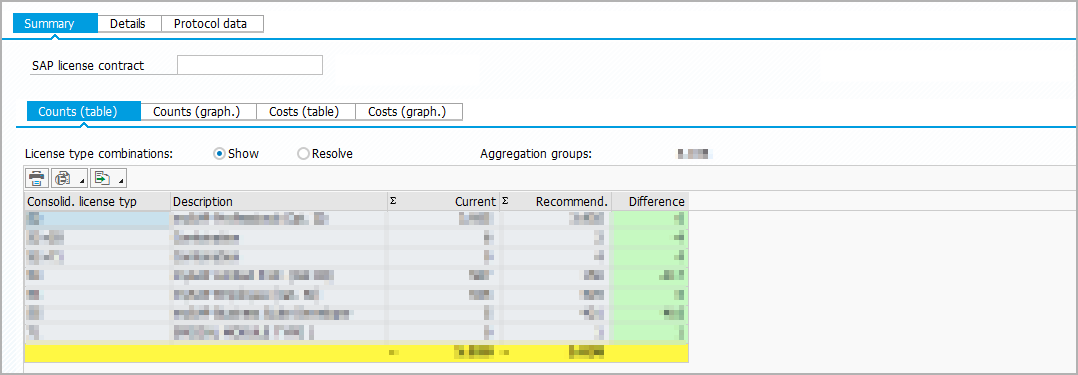
The Summary tab shows license counts and costs information in tabs, each as a table and as a simple graph.
The costs are calculated based on an SAP license contract and an evaluation date. You can define a default contract in the Default SAP license contract setting in Contract and compliance. If necessary, you can change the contract. The default evaluation date is the date of the rule set execution. If necessary, you can change the date and recalculate the values by selecting .
When Full Use Equivalents (FUE) scenarios are assigned to products, you can switch the display between license types and FUEs.
You can assign FUE scenarios to products in the Metric Full Use Equivalents - Product setting in Contract and compliance.
In the counts tabs, you can select whether to show or resolve the license type combinations if license type combinations exist. In this case, the Counts (table) tab also shows the number of aggregation groups .
How to read the Counts (table) tab:
-
If license type combinations exist and are shown
The tab shows the current and recommended number of license types and the difference. The Without license type row is shown if users exist who you should invalidate.
-
If license type combinations do not exist or are resolved
The tab shows the current and recommended number of license types and the difference. The numbers licensed in the SAP license contract are shown to compare them with current and recommended numbers. The difference is shown as the current and recommended compliance.
How to read the Counts (graph.) tab:
-
If license type combinations exist and are shown
The tab shows the current and recommended number of license types as bar graphs. The Without license type bars are shown if users exist who you should invalidate.
-
If license type combinations do not exist or are resolved
The tab shows the current, recommended, and licensed number of license types as bar graphs.
How to read the Costs (table) tab:
Depending on the data entered in the SAP license contract, the tab shows the currency and information about licenses and maintenance or subscription in two tabs:
-
The Licenses tab shows the current and recommended license price and the difference. The license prices of the purchased license types are compared with the current and recommended license prices. The difference is shown as current and recommended compliance.
-
The Maintenance/Subscription tab shows the current and recommended annual cost and the difference. The annual costs of the purchased license types are compared with the current and recommended annual costs. The difference is shown as current and recommended compliance.
How to read the Costs (graph.) tab:
Depending on the data entered in the SAP license contract, the tab shows the currency and information about licenses and maintenance or subscription in two tabs:
-
The Licenses tab shows the current, recommended, and licensed prices of license types as bar graphs.
-
The Maintenance/Subscription tab shows the current, recommended, and licensed annual costs of license types as a bar graph.
Details

The Details tab shows information about all users and the users on each connected system. Within each tab, the number of entries and groups are shown in a table. A group is the result of the user aggregation. An identical group number means that it is the same license-relevant user.
How to read the Details tabs:
The tabs show information about users on all system types and separated by system type. Each tab shows the following information:
-
Aggregation group number
-
Data source
-
User name
-
Assigned and recommended license type
The Value changed checkbox indicates if the license type was changed during the rule set execution.
-
Consolidated and consolidated recommended license type
The Value changed checkbox indicates if the license type was changed during the rule set execution.
-
User master data
-
Applied local and global rules
Functions available within the Details tabs:
-
To record all recommended changes in a change list, select Accept recommendations.
-
To see consumption details of users on ABAP systems, select Consumption details.
-
To see change document details of users on ABAP systems, select Change document details.
-
To record user master data changes in a change list, select Change user master data.
Protocol data

The Protocol data tab gives information about the execution parameters, change list, and data sources.
How to read the Execution parameters tab:
The tab shows the parameters that you have chosen in the selection screen of the rule set execution.
How to read the Change list tab:
The tab shows the used change list, number of created entries, and number of invalidated earlier entries generated by new changes.
If you have selected Process after creation in the report selection screen, the tab shows the entries processed successfully and processed with errors.
How to read the Data sources tab:
The tab shows the data sources to which the rule set has been applied.