Selection screens
To select data and limit the results of reports, there are selection screens in Snow Optimizer for SAP® Software.
Description
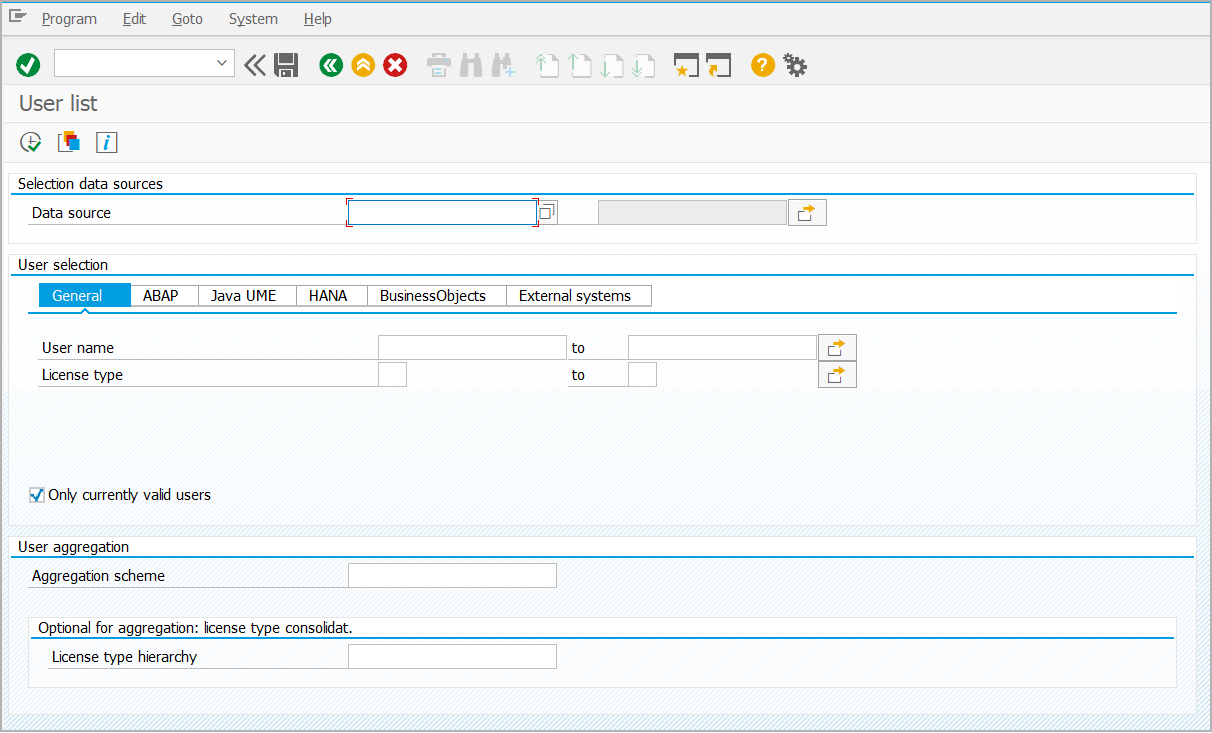
You can enter or select different criteria in the selection screens. The more data you enter or select in the data fields of a selection screen, the more specified are the results. Two data fields in the same row indicate that you can define a data range. There are standard selections for the most common selection criteria.
note
To show more functions, right-click in a selection screen.
Common buttons
These are the most common buttons in selection screens.
| Button | Description | Shortcut |
|---|---|---|
| Select data Select data from a list of options. | F4 | |
| Multiple selection Select multiple options and enter more criteria. | - | |
| Accept/Check entries Accept selection or check entries. | ENTER | |
| Cancel Cancel selection. | F12 | |
| Copy Copy selection. | F6 | |
| Documentation Show corresponding documentation in Snow Docs. Tip: In the SAP GUI options, you can set the security settings to open Snow Docs links without having to confirm a security message each time. | SHIFT+F1 | |
| Get variant Reuse earlier selections in a selection screen. | SHIFT+F5 | |
| Execute Execute features. | F8 | |
| Save Save changes. | CTRL+S |
Variants
You can create variants in some selection screens. In a variant, you save the data entered or selected in a selection screen and can reuse it again the next time the same data selection is required.